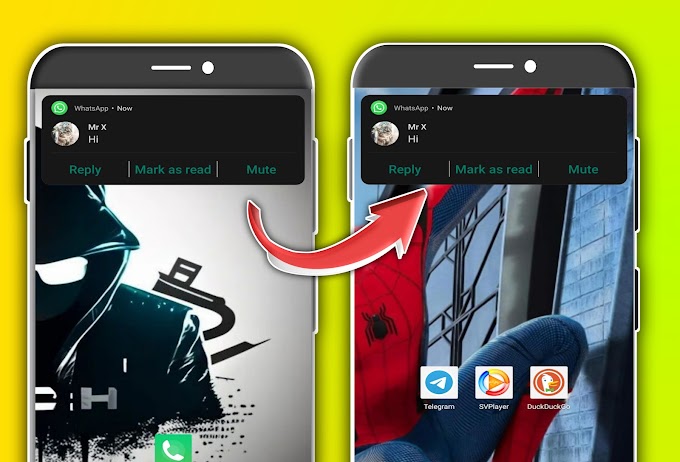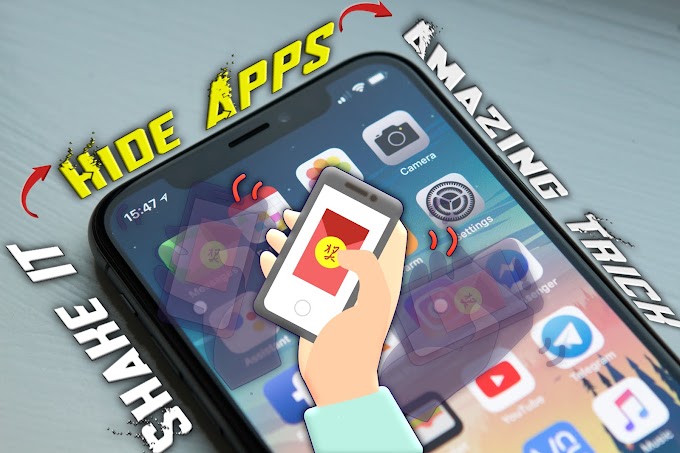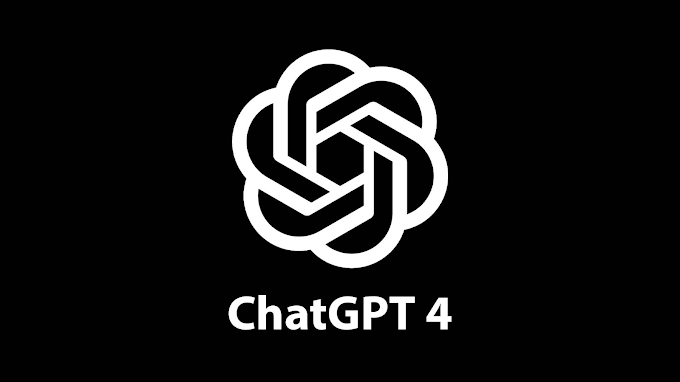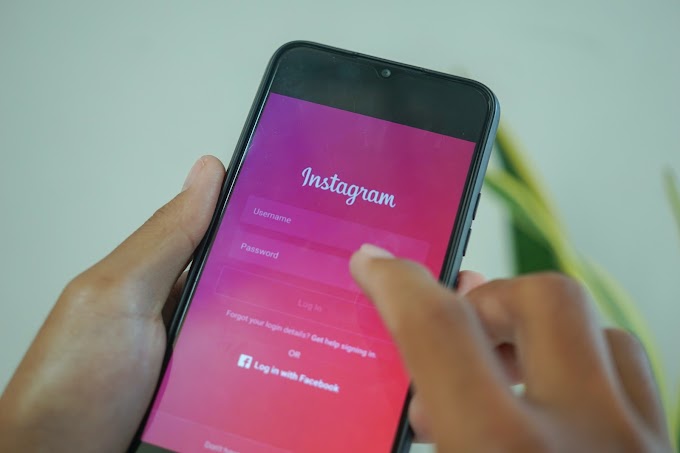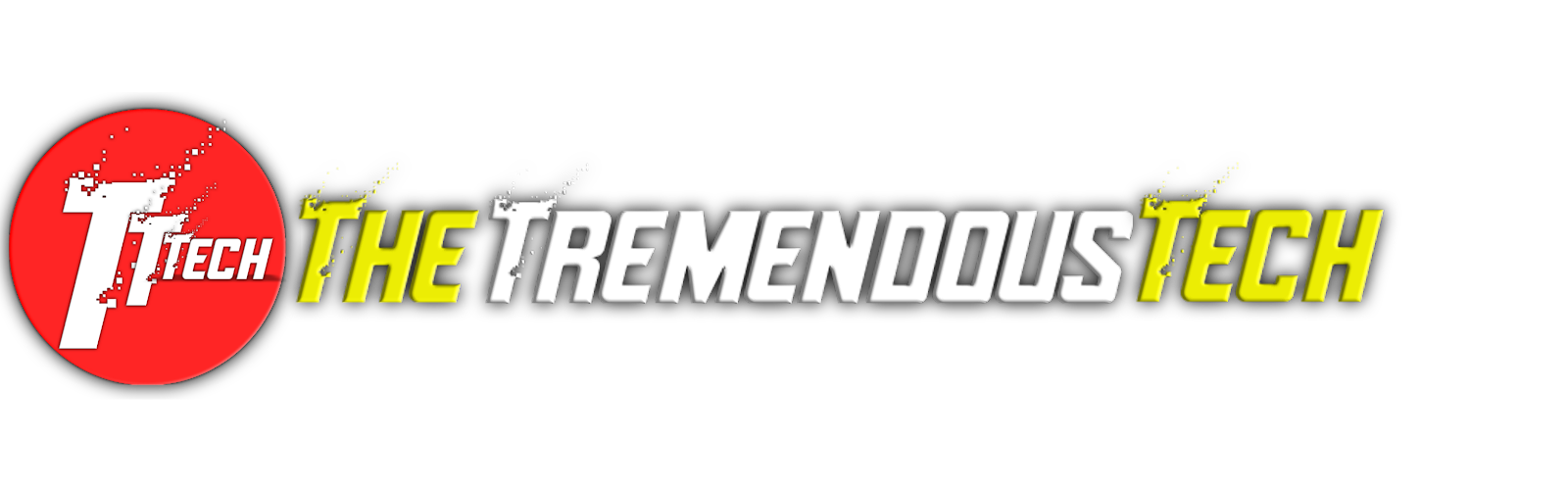Welcome back, fellow tech enthusiasts! Today, we're going to explore some cutting-edge developments in the world of technology. Today we are going to talk about Safe Mode on Android: Your Savior and Secret Weapon for Software and App Related Problems!.
Android is a powerful and versatile operating system, but it can sometimes encounter issues with software or apps that can disrupt your device's functionality. Whether it's an app that crashes frequently, or a system update that has gone awry, these types of issues can be incredibly frustrating to deal with.
Thankfully, there is a solution that can help you diagnose and fix these types of problems with ease: Safe Mode. This feature is available on all Android devices and can be a lifesaver when it comes to troubleshooting issues with software and apps.
So, what exactly is Safe Mode and how does it work? Essentially, Safe Mode is a boot mode that loads only the essential system files and apps needed to run your device. This means that any third-party apps or software that may be causing issues will not be loaded, allowing you to identify the root cause of the problem and fix it.
To enter Safe Mode on your Android device, simply follow these steps:
- Press and hold the power button on your device until the power menu appears.
- Tap and hold the "Power off" option until the "Restart in Safe Mode" option appears.
- Tap "OK" to confirm and your device will restart in Safe Mode.
- Press and hold the power button on your device, until the power menu appears with buttons.
- Now tap on "Restart" and let your smartphone have a restart.
- Now the moment your smartphone displays the "Brand Logo" like Vivio, Oppo press and hold the volume down key until it fully gets to the home screen.
- And boom now you are in the Safe Mode
It's important to note that while in Safe Mode, some features of your device may be disabled or unavailable. This is because only essential system files and apps are loaded, so any features that require third-party software or apps may not be accessible.
Some Queries That Can Be Fixed Through "Safe Mode".
Query 1: Android device is running slow, and some apps are not responding. How can you fix this issue by using safe mode?
Solution: Booting your Android device into safe mode can help you determine if the problem is caused by a third-party app. Once you're in safe mode, check if your device is still running slow or if the problematic apps are working correctly. If everything is working correctly in safe mode, it's likely that a third-party app is causing the issue. You can then uninstall recently installed apps until you find the problematic one.
Query 2: Android device is stuck in a boot loop. Can you fix this issue by using "Safe Mode"?
Yes, you can try fixing a boot loop issue by using safe mode. Here's how: Once you're in safe mode, try restarting your device normally. If it boots up correctly, then the issue was caused by a third-party app. You can then uninstall recently installed apps until you find the problematic one. If your device is still stuck in a boot loop, try clearing the cache partition or performing a factory reset.
Query 3: Android device is infected with malware. Can you remove it by using "Safe Mode"?
Yes, you can try removing malware from your Android device by using safe mode. Get into safe mode, use a reputable antivirus app to scan your device for malware. Most antivirus apps work in safe mode and can help remove malware from your device. After the scan is complete, uninstall any suspicious apps that were detected and restart your device normally.
When an Android device enters in safe mode, only the core system apps and services are allowed to run. This means that third-party apps installed on the device may not function properly or may not run at all. However, there are some third-party apps that are designed to work in safe mode. Here are a few examples below. If you want to download any of them just tap on the name and you will be redirected to the download page.
Avast Antivirus - This app can be used to scan and remove malware from your Android device while in safe mode.
Titanium Backup - This app can be used to backup and restore your Android device's data while in safe mode (root needed).
CCleaner - This app can be used to clean up junk files and optimize your Android device's performance while in safe mode.
To exit Safe Mode on your Android device, simply restart your device as you normally would. Once your device has rebooted, you should be able to access all of its features and apps as normal.
Else there are other ways, if even after rebooting your device the "Safe Mode" is not taking a exit, just "Power Off" and wait at least 2 minutes after shutting down. Even if this doesn't work, then try to force restart your phone. There are two ways to do it, you can address them as one is the method that can force reset your device, and the another method is a hard-force-reset method.
For force-reset just press and hold the power button and volume down key until the restart takes place, I have tested it and usually it takes 10 to 20 seconds to get into form.
Secondly if you want to hard-force-reset, press and hold all three buttons, that is power button, volume down key, and volume up key at a time until the restart takes place, it may take upto 1 minute depends on what purpose you are restarting your smartphone.
In conclusion, Safe Mode is a powerful tool that can help you diagnose and fix issues with software and apps on your Android device. By following the simple steps outlined above, you can easily enter and exit Safe Mode as needed and get your device running smoothly once again. Remember, safe mode can help you troubleshoot issues caused by third-party apps or malware. If you're still having problems after using safe mode, you may need to seek further assistance from a professional. So, the next time you encounter a software or app-related problem, be sure to give Safe Mode a try!